Category Tabs for Google Keep
Sponsored Link:
Welcome to Category Tabs for Google Keep
Thank you for installing and using our extension
Features:
Install and open.
- After installing the extension. You click on the icon and can begin creating categories for your notes inside Google Keep.
Google Keep is a simple way to capture, store and organize your ideas, from your thoughts to your to-do lists.
Keep helps you stay organized by making it easy for you to capture, store and share all of the ideas that come to mind.
Capture ideas in seconds. Just open the app and start writing or recording your thoughts. If you're on Android, you can even choose to automatically transcribe what you write into text.
Store it in Keep. Add photos, voice recordings, links and more. Each item can be as short or as long as you want. You can also add reminders to keep yourself on track.
Organize with labels and colors. Labels help you categorize items so they're easy to find later — just search for "images" or "video" if you want to see everything related to those topics at once. Colors help make items stand out so they don't get lost in the shuffle (or match their titles).
Help organize your notes with categories and make it more logical on how the notes are stored inside Google Keep.
If you're looking for a physical notebook to take notes in, I would suggest the Moleskin Softcover Notebook. It's extremely durable, has a lot of pages, and is refillable (in case you want a different size or color).
Muji. I love their products because they're simple, practical and well-made. This notebook has a grid pattern on each page that makes it easy to write down your notes cleanly (without extra lines). It also has perforated pages at the end so that you can tear out your entire notebook or individual pages if needed.
The next option is from Leuchtturm1917, which is known for its high quality notebooks used by many professional artists and designers. Their large A5 notebook comes with numbered pages at the top of each page so that you don't lose track of where you left off when writing down long thoughts or sentences on one page before moving on
Tutorial:
- Install the Extension
- After installing the extension, click on the icon on the toolbar.
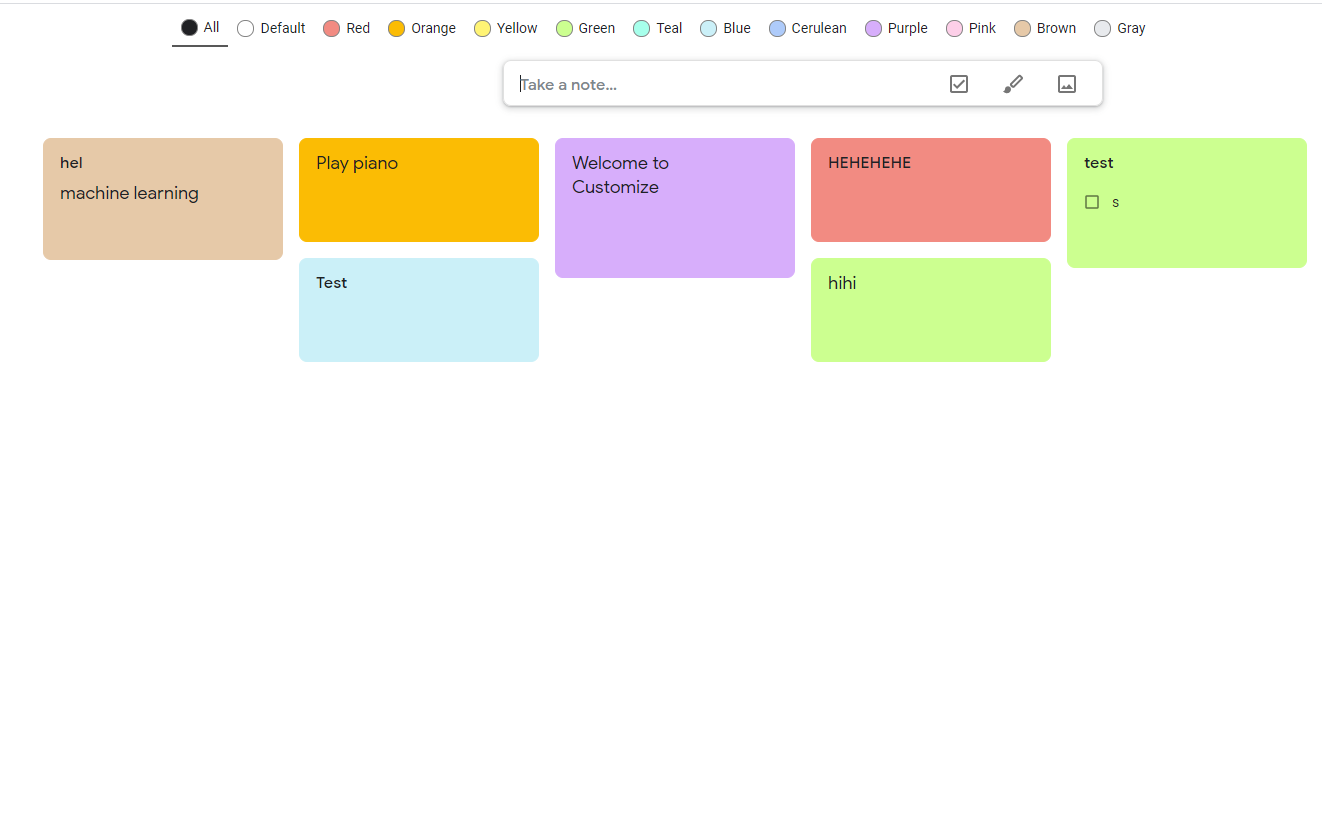
Create category for Google Keep
Sponsored Link: